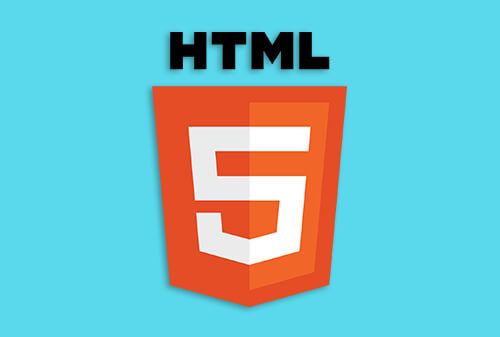Merhaba değerli Kodlama Vakti takipçileri, bu dersimizde CSS'de Buton Yapımı Konusunu öğreneceğiz.
Aşağıdaki örnekte, HTML'de nasıl buton tanımlandığını ve biçimlendirmeyi görmektesiniz.
<!DOCTYPE html>
<html>
<head>
<style>
.button {
background-color: #4CAF50;
border: none;
color: white;
padding: 15px 32px;
text-align: center;
text-decoration: none;
display: inline-block;
font-size: 16px;
margin: 4px 2px;
cursor: pointer;
}
</style>
</head>
<body>
<h2>CSS Buton Yapımı</h2>
<button>Varsayılan Buton</button>
<a href="#" class="button">Link Buton</a>
<button class="button">Buton</button>
<input type="button" class="button" value="Input Buton">
</body>
</html>
Buton Renklendirme
Bir butonun arka plan rengini değiştirmek için background-color özelliğini kullanabiliriz.
<!DOCTYPE html>
<html>
<head>
<style>
.button {
background-color: #4CAF50; /* Yeşil */
border: none;
color: white;
padding: 15px 32px;
text-align: center;
text-decoration: none;
display: inline-block;
font-size: 16px;
margin: 4px 2px;
cursor: pointer;
}
.button2 {background-color: #008CBA;} /* Mavi */
.button3 {background-color: #f44336;} /* Kırmızı */
.button4 {background-color: #e7e7e7; color: black;} /* Gri */
.button5 {background-color: #555555;} /* Siyah */
</style>
</head>
<body>
<h2>Renkli Butonlar</h2>
<button class="button">Yeşil</button>
<button class="button button2">Mavi</button>
<button class="button button3">Kırmızı</button>
<button class="button button4">Gri</button>
<button class="button button5">Siyah</button>
</body>
</html>
Buton Boyutlandırma
Bir butonun yazı tipi boyutunu değiştirmek için font-size özelliğini kullanabiliriz.
<!DOCTYPE html>
<html>
<head>
<style>
.button {
background-color: #4CAF50; /* Yeşil */
border: none;
color: white;
padding: 15px 32px;
text-align: center;
text-decoration: none;
display: inline-block;
margin: 4px 2px;
cursor: pointer;
}
.button1 {font-size: 10px;}
.button2 {font-size: 12px;}
.button3 {font-size: 16px;}
.button4 {font-size: 20px;}
.button5 {font-size: 24px;}
</style>
</head>
<body>
<h2>Buton Boyutu</h2>
<button class="button button1">10px</button>
<button class="button button2">12px</button>
<button class="button button3">16px</button>
<button class="button button4">20px</button>
<button class="button button5">24px</button>
</body>
</html>
Bir butonun padding değerini değiştirerek boyutunu ayarlayabiliriz.
<!DOCTYPE html>
<html>
<head>
<style>
.button {
background-color: #4CAF50; /* Yeşil */
border: none;
color: white;
text-align: center;
text-decoration: none;
display: inline-block;
font-size: 16px;
margin: 4px 2px;
cursor: pointer;
}
.button1 {padding: 10px 24px;}
.button2 {padding: 12px 28px;}
.button3 {padding: 14px 40px;}
.button4 {padding: 32px 16px;}
.button5 {padding: 16px;}
</style>
</head>
<body>
<h2>Buton Padding</h2>
<button class="button button1">10px 24px</button>
<button class="button button2">12px 28px</button>
<button class="button button3">14px 40px</button>
<button class="button button4">32px 16px</button>
<button class="button button5">16px</button>
</body>
</html>
Yuvarlak Buton Yapımı
Bir butona yuvarlatılmış köşeler eklemek için border-radius özelliğini kullanabiliriz.
<!DOCTYPE html>
<html>
<head>
<style>
.button {
background-color: #4CAF50; /* Yeşil */
border: none;
color: white;
padding: 20px;
text-align: center;
text-decoration: none;
display: inline-block;
font-size: 16px;
margin: 4px 2px;
cursor: pointer;
}
.button1 {border-radius: 2px;}
.button2 {border-radius: 4px;}
.button3 {border-radius: 8px;}
.button4 {border-radius: 12px;}
.button5 {border-radius: 50%;}
</style>
</head>
<body>
<h2>Yuvarlak Butonlar</h2>
<button class="button button1">2px</button>
<button class="button button2">4px</button>
<button class="button button3">8px</button>
<button class="button button4">12px</button>
<button class="button button5">50%</button>
</body>
</html>
Butonun Kenarlarını Renklendirme
Bir butona renkli bir kenarlık eklemek için border özelliğini kullabiliriz.
<!DOCTYPE html>
<html>
<head>
<style>
.button {
background-color: #4CAF50; /* Yeşil */
border: none;
color: white;
padding: 15px 32px;
text-align: center;
text-decoration: none;
display: inline-block;
font-size: 16px;
margin: 4px 2px;
cursor: pointer;
}
.button1 {
background-color: white;
color: black;
border: 2px solid #4CAF50;
}
.button2 {
background-color: white;
color: black;
border: 2px solid #008CBA;
}
.button3 {
background-color: white;
color: black;
border: 2px solid #f44336;
}
.button4 {
background-color: white;
color: black;
border: 2px solid #e7e7e7;
}
.button5 {
background-color: white;
color: black;
border: 2px solid #555555;
}
</style>
</head>
<body>
<h2>CSS Buton Yapımı</h2>
<button class="button button1">Yeşil</button>
<button class="button button2">Mavi</button>
<button class="button button3">Kırmızı</button>
<button class="button button4">Gri</button>
<button class="button button5">Siyah</button>
</body>
</html>
CSS'de Animasyonlu Buton Yapımı
CSS'de bir butonun üzerine fare ile geldiğinizde, düğmenin stilini değiştirmek için :hover seçicisini kullanırız.
İpucu: "Hover" efektinin hızını belirlemek için transition-duration özelliğini kullanabiliriz.
<!DOCTYPE html>
<html>
<head>
<style>
.button {
background-color: #4CAF50; /* Yeşil */
border: none;
color: white;
padding: 16px 32px;
text-align: center;
text-decoration: none;
display: inline-block;
font-size: 16px;
margin: 4px 2px;
transition-duration: 0.4s;
cursor: pointer;
}
.button1 {
background-color: white;
color: black;
border: 2px solid #4CAF50;
}
.button1:hover {
background-color: #4CAF50;
color: white;
}
.button2 {
background-color: white;
color: black;
border: 2px solid #008CBA;
}
.button2:hover {
background-color: #008CBA;
color: white;
}
.button3 {
background-color: white;
color: black;
border: 2px solid #f44336;
}
.button3:hover {
background-color: #f44336;
color: white;
}
.button4 {
background-color: white;
color: black;
border: 2px solid #e7e7e7;
}
.button4:hover {background-color: #e7e7e7;}
.button5 {
background-color: white;
color: black;
border: 2px solid #555555;
}
.button5:hover {
background-color: #555555;
color: white;
}
</style>
</head>
<body>
<h2>Animasyonlu Butonlar</h2>
<p>CSS'de bir butonun üzerine fare ile geldiğinizde, düğmenin stilini değiştirmek için :hover seçicisini kullanırız..</p>
<p><b>İpucu</b>: "Hover" efektinin hızını belirlemek için transition-duration özelliğini kullanabiliriz.
</p>
<button class="button button1">Yeşil</button>
<button class="button button2">Mavi</button>
<button class="button button3">Kırmızı</button>
<button class="button button4">Gri</button>
<button class="button button5">Siyah</button>
</body>
</html>
Buton Gölgelendirme
Bir butona gölge eklemek için box-shadow özelliğini kullanılır.
<!DOCTYPE html>
<html>
<head>
<style>
.button {
background-color: #4CAF50; /* Green */
border: none;
color: white;
padding: 15px 32px;
text-align: center;
text-decoration: none;
display: inline-block;
font-size: 16px;
margin: 4px 2px;
cursor: pointer;
-webkit-transition-duration: 0.4s; /* Safari */
transition-duration: 0.4s;
}
.button1 {
box-shadow: 0 8px 16px 0 rgba(0,0,0,0.2), 0 6px 20px 0 rgba(0,0,0,0.19);
}
.button2:hover {
box-shadow: 0 12px 16px 0 rgba(0,0,0,0.24),0 17px 50px 0 rgba(0,0,0,0.19);
}
</style>
</head>
<body>
<h2>Buton Gölgelendirme</h2>
<p>Bir butona gölge eklemek için box-shadow özelliğini kullanılır.</p>
<button class="button button1">Gölgeli Buton</button>
<button class="button button2">Üzerine Gelindiği Zaman</button>
</body>
</html>
Butonu Pasif Yapmak
Bir butona saydamlık ekleyip pasife almak için opacity özelliğini kullanabiliriz. ("devre dışı" bir görünüm oluşturur).
İpucu: cursor özelliğini "not-allowed" değeri eklersek; fareyle düğmenin üzerine geldiğinizde tıklama işlemi gerçekleşmez.
<!DOCTYPE html>
<html>
<head>
<style>
.button {
background-color: #4CAF50; /* Yeşil */
border: none;
color: white;
padding: 15px 32px;
text-align: center;
text-decoration: none;
display: inline-block;
font-size: 16px;
margin: 4px 2px;
cursor: pointer;
}
.disabled {
opacity: 0.6;
cursor: not-allowed;
}
</style>
</head>
<body>
<h2>Pasif Buton Yapımı</h2>
<p>Bir butona saydamlık ekleyip pasife almak için opacity özelliğini kullanabiliriz. ("devre dışı" bir görünüm oluşturur).</p>
<button class="button">Normal Buton</button>
<button class="button disabled">Pasif Buton</button>
</body>
</html>
Buton Genişliği
Varsayılan olarak, bir butonun boyutu metin içeriğine göre belirlenir. Bir butonun genişliğini değiştirmek için width özelliğini kullanırız.
<!DOCTYPE html>
<html>
<head>
<style>
.button {
background-color: #4CAF50; /* Yeşil */
border: none;
color: white;
padding: 15px 32px;
text-align: center;
text-decoration: none;
display: inline-block;
font-size: 16px;
margin: 4px 2px;
cursor: pointer;
}
.button1 {width: 250px;}
.button2 {width: 50%;}
.button3 {width: 100%;}
</style>
</head>
<body>
<h2>Buton Genişliği</h2>
<p>Varsayılan olarak, bir butonun boyutu metin içeriğine göre belirlenir. Bir butonun genişliğini değiştirmek için width özelliğini kullanırız.</p>
<button class="button button1">250px</button><br>
<button class="button button2">50%</button><br>
<button class="button button3">100%</button>
</body>
</html>
Butonları Gruplamak
Butonları yanyana grup haline getirmek için, margin değerlerini kaldırın ve her düğmeye float:left ekleyin:
<!DOCTYPE html>
<html>
<head>
<style>
.btn-group .button {
background-color: #4CAF50; /* Yeşil */
border: none;
color: white;
padding: 15px 32px;
text-align: center;
text-decoration: none;
display: inline-block;
font-size: 16px;
cursor: pointer;
float: left;
}
.btn-group .button:hover {
background-color: #3e8e41;
}
</style>
</head>
<body>
<h2>Buton Gruplamak</h2>
<p>Butonları yanyana grup haline getirmek için, margin değerlerini kaldırın ve her düğmeye float:left ekleyin:
</p>
<div class="btn-group">
<button class="button">Button</button>
<button class="button">Button</button>
<button class="button">Button</button>
<button class="button">Button</button>
</div>
</body>
</html>
Butonlara kenarlık ekleyerek daha güzel görüntüler elde edebiliriz.
<!DOCTYPE html>
<html>
<head>
<style>
.btn-group .button {
background-color: #4CAF50; /* Yeşil */
border: 1px solid green;
color: white;
padding: 15px 32px;
text-align: center;
text-decoration: none;
display: inline-block;
font-size: 16px;
cursor: pointer;
float: left;
}
.btn-group .button:not(:last-child) {
border-right: none; /* Çift border olmasını önle */
}
.btn-group .button:hover {
background-color: #3e8e41;
}
</style>
</head>
<body>
<h2>Grup Butonlar</h2>
<div class="btn-group">
<button class="button">Button</button>
<button class="button">Button</button>
<button class="button">Button</button>
<button class="button">Button</button>
</div>
</body>
</html>
Butonları yan yana değilde alt alta gruplamak için float:left yerine display:block kullanabiliriz.
<!DOCTYPE html>
<html>
<head>
<style>
.btn-group .button {
background-color: #4CAF50; /* Yeşil */
border: 1px solid green;
color: white;
padding: 15px 32px;
text-align: center;
text-decoration: none;
font-size: 16px;
cursor: pointer;
width: 150px;
display: block;
}
.btn-group .button:not(:last-child) {
border-bottom: none;
}
.btn-group .button:hover {
background-color: #3e8e41;
}
</style>
</head>
<body>
<h2>Yatay Buton Gruplama</h2>
<div class="btn-group">
<button class="button">Button</button>
<button class="button">Button</button>
<button class="button">Button</button>
<button class="button">Button</button>
</div>
</body>
</html>
Diğer Animasyonlu Buton Örnekleri
<!DOCTYPE html>
<html>
<head>
<style>
.button {
display: inline-block;
border-radius: 4px;
background-color: #f4511e;
border: none;
color: #FFFFFF;
text-align: center;
font-size: 28px;
padding: 20px;
width: 200px;
transition: all 0.5s;
cursor: pointer;
margin: 5px;
}
.button span {
cursor: pointer;
display: inline-block;
position: relative;
transition: 0.5s;
}
.button span:after {
content: '\00bb';
position: absolute;
opacity: 0;
top: 0;
right: -20px;
transition: 0.5s;
}
.button:hover span {
padding-right: 25px;
}
.button:hover span:after {
opacity: 1;
right: 0;
}
</style>
</head>
<body>
<h2>Animasyon Buton Örnekleri</h2>
<button class="button" style="vertical-align:middle"><span>Hover </span></button>
</body>
</html>
<!DOCTYPE html>
<html>
<head>
<style>
.button {
display: inline-block;
padding: 15px 25px;
font-size: 24px;
cursor: pointer;
text-align: center;
text-decoration: none;
outline: none;
color: #fff;
background-color: #4CAF50;
border: none;
border-radius: 15px;
box-shadow: 0 9px #999;
}
.button:hover {background-color: #3e8e41}
.button:active {
background-color: #3e8e41;
box-shadow: 0 5px #666;
transform: translateY(4px);
}
</style>
</head>
<body>
<h2>Animasyonlu Butonlar</h2>
<button class="button">Bana Tıkla</button>
</body>
</html>
<!DOCTYPE html>
<html>
<head>
<meta name="viewport" content="width=device-width, initial-scale=1">
<style>
.button {
background-color: #f4511e;
border: none;
color: white;
padding: 16px 32px;
text-align: center;
font-size: 16px;
margin: 4px 2px;
opacity: 0.6;
transition: 0.3s;
display: inline-block;
text-decoration: none;
cursor: pointer;
}
.button:hover {opacity: 1}
</style>
</head>
<body>
<h2>Animasyonu Butonlar</h2>
<button class="button">Üzerime Gel</button>
</body>
</html>